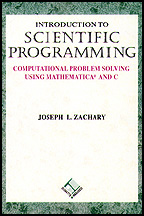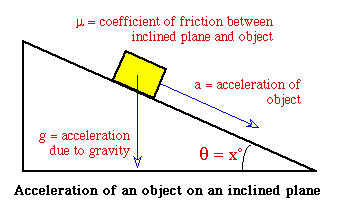Sliding Block Tutorial
In this tutorial we will explore the sliding block problem that is
discussed in Chapter 12. The tutorial will help you understand the
motion of a block on an inclined plane with and without friction.
Simulation
We will be using a graphical simulation of the sliding block problem
throughout this tutorial. You can start it by clicking on the
following button.
The Physics of a Sliding Block
A block on an inclined plane will accelerate down the plane. The
amount of acceleration is determined by acceleration due to gravity,
the angle of the plane, and the coefficient of friction of the block
with the plane.
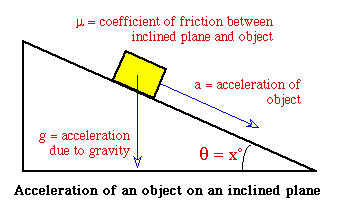
The coefficient of friction is a measure of the amount of friction
that exists between two materials as one slides over the other. It is
zero if there is no friction, and it is infinite if no motion is
possible. The coefficient of friction of skis on snow is 0.01; of
brass on glass, 0.1; and of two hands rubbing together, 0.5.
Measured from the starting point of the block, the position at time
t of the block in the diagram above is given below. We assume
that the ramp is of length L and that the block stops moving
when it reaches the bottom.

Simulating a Sliding Block
The simulation displays a block on an inclined plane. Both the angle
at which the ramp is inclined and the simulated length of the ramp are
displayed in the upper-right hand corner. You can change the angle or
the simulated length by using the mouse to drag the bottom of the
ramp. You can also use the Scale menu to modify the scale
with which the ramp is measured.
If you pull down the Slide menu and select the Start
option, the block will begin sliding down the ramp. As it slides, the
simulated distance that the block has moved is displayed in the
lower-right corner, and the amount of simulated time that has passed
is displayed at the top. Notice how the block starts out slowly and
gradually accelerates.
If you pull down the File menu and select the Reset
option, the block will return to the top of the ramp. Do this, and
then rearrange the ramp so that it is at 45 degrees.
The coefficient of friction is displayed in the lower-right corner.
Initially, it is zero, which means that there is no friction. Use the
controls to set the coefficient of friction to 1.0, and then start the
simulation. Simulated time will begin ticking, but the block will not
move. When the coefficient of friction is 1.0, no motion occurs
on a 45 degree ramp.
If you reduce the friction slightly, the block should begin moving,
more slowly than it did in the absence of friction. Some example
coefficients of friction are 0.01 for skis on snow, 0.1 for brass on
glass, and 0.5 for rubbing your hands together.
Now pull down the Slide menu and select the Two Ramps
option. The simulation window will double in size, and a second ramp
(complete with its own controls) will appear. Although the two ramps
will initially be identical, you can configure them individually and
arrange "races" between the blocks.
Experiment with the sliding block simulator to get a better
understanding of the physics of friction.
Last modified 16Jan97.