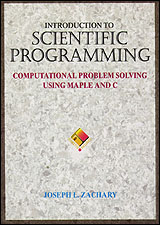Printf/Scanf Tutorial
In this tutorial we will discuss a few of the details involved in
using printf and scanf, which are introduced in Chapter
11. You will be using some example programs in this laboratory. You
can use your Web browser to view them or download them as you prefer.
The program printfdemo.c
illustrates some of the behavior of printf. Take a look at it,
and then compile and run it. You should notice:
- To print a character string, supply the string (contained in
double quotes) as the parameter to printf. This string is
called the format string. The two-character sequence
\n
displays a newline, and the two-character sequence \t displays
a tab.
- To print an int, embed the sequence
%d in the
format string, and include an integer expression as a second
parameter. (The sequence %d is called a conversion
specification.) The value of the expression will be displayed in
place of the %d.
- To print a double, embed one of the sequences
%g,
%f, or %e in the format string, and include a
floating-point expression as a second parameter. The value of the
expression will be displayed in place of the conversion specification.
The way that the value will be displayed depends upon which of the
three conversion specifications you use.
- The
%g specification displays the number as a six-digit
mantissa, with an exponent if necessary.
- The
%f specification displays the number with six digits
after the decimal point and no exponent.
- The
%e specification displays the number using scientific
notation, with one digit before the decimal point, six after the
decimal point, and an exponent.
- To display more than one number, include more than one conversion
specification and more than one extra parameter.
It is crucial that the type of the value being displayed match up with
the conversion specification. If it doesn't, garbage will be
displayed. Modify the calls to printf so that n is used
in place of x and x is used in place of n and you'll
see what we mean.
Modify printfdemo.c back to its original form. To get a better
appreciation for the differences among the three conversion
specifications for floating-point numbers, try changing the value of
x so that it is extremely large (123456789e30), extremely small
(123456789e-30), and moderate (123456.789).
The most generally useful of the floating-point conversion
specifications is %g. We suggest that you always use it unless
you have a good reason not to.
Modify printfdemo.c back to its original form (the value of
x should be .00000123456789).
It is possible to use more complicated conversion specifications to
fine-tune the appearance of the numbers displayed by printf.
There are a large number of options, but we will focus on controlling
the precision to which floating-point numbers are displayed.
You can ask for 3 digits of precision, for example, by using one of
%.3g, %.3f, or %.3e. Change each of the
floating-point conversion specifications in printfdemo.c so that
it asks for 3 digits of precision, then compile and run the program.
If you don't specify otherwise, the precision defaults to 6. When the
precision is p:
- the
%g specification results in a p-digit mantissa,
- the
%f specification results in p digits after the
decimal point, and
- the
%e specification results in p digits after the
decimal point.
Try out the modified program with extremely large (123456789e30),
extremely small (123456789e-30), and moderate (123456.789).
Try setting the precision to 30 and see what happens. Even though
doubles only have 15 digits of mantissa, C obligingly displays
plenty of garbage digits.
The program scanfdemo.c in your
examples directory illustrates the behavior of scanf. Take a
lot at it, and then compile and run it. You should notice
- To read an int, supply scanf with a format string
containing the conversion specification
%d, and include an
int variable preceded by an ampersand (&) as the second
parameter.
- To read a double, supply scanf with a format string
containing the conversion specification
%lf (that's a lower
case L, not a one), and include a double variable preceded by an
ampersand as the second parameter.
- To read more than one number, include more than one conversion
specification and more than one extra parameter.
It is important to put the ampersand in front of the variables that
appear as parameters to scanf, and it is easy to forget to do
this. Remove the ampersand and compile and run the program. The
program will crash before it runs to completion. Put the ampersand
back. If you see this behavior in the future, check your scanf
statements.
As with printf, it is important that the type of the variable
being read match up with the conversion specification. Try changing
the conversion specification in the first call to scanf to
%lf. After compiling and running the program, change it back.
When scanf is called, it skips over all leading white space
(spaces, tabs, and newlines). Try recompiling and running
scanfdemo. Each time it prompts for a number, try entering a
bunch of newlines, spaces, and tabs before typing the number. The
extra white space will have no effect.
After scanf has skipped over white space, it reads until it
finds something that doesn't belong in the type of number than it is
looking for and then quits. It leaves any remaining input behind for
the next call to scanf. Run scanfdemo, and when it
prompts for the first number enter
1.2 3.4
You will see than scanf reads the 1 as an integer, stopping when
it encounters the decimal point (which can't be part of an integer).
It later reads the .2 as a double, stopping when it encounters the
white space. Then it reads the 3 as an integer, and the .4 as a
double. Notice that if there is input left over from a previous call,
scanf will use it.
Now run the program and enter
x
None of the calls to scanf can get past the x, so the
uninitialized values of the variables are displayed.
Be careful when you supply input to your programs that you only type
in properly formatted numbers and white space. While it is possible
to write programs that are more robust in the face of bad input, we
will not be going into that topic.